Xperia Play Service Menu & Life Timer
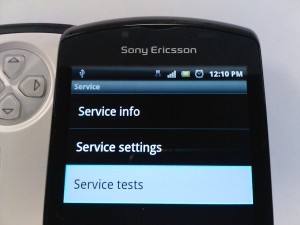 After spending a few weeks playing with Android on a HTC HD2 Windows Mobile phone, I decided it was about time to upgrade to a full fledged Android phone.
After spending a few weeks playing with Android on a HTC HD2 Windows Mobile phone, I decided it was about time to upgrade to a full fledged Android phone.
The HD2 running Android would actually meet all of my needs except for the fact that this particular HD2 was originally from T-Mobile US and is not compatible with Rogers 3G. That means that I am limited to EDGE/GPRS data speeds, which is nearly unusable nowadays (it was great 8 years ago).
After checking out the selection of Android phones Rogers is currently offering, I decided to try out the Sony Ericsson Xperia Play. So far I really like it. I have until Dec 5th to decide if I want to keep it; assuming I have used less than 30 minutes (Rogers Wireless Buyer’s Remorse – see under return policy).
Today I decided to check my call timer. Unlike other phones I have used in the past, the call timer is not easily found. In fact you need to access a hidden service menu to find it. It took me a while to find this info, so I figured it would be worthwhile to post instructions (see below). Enjoy. 😀
*****
Sony Ericsson Xperia Play (and possibly other SE Android phones)
From the call screen, dial *#*#7378423#*#* to access the service menu
Select “Service tests” (other options are Service info & Service settings)
Scroll down to “Total call time”
Hit home or back a few times to exit.
*****
I suggest you don’t make any changes unless you really know what you are doing. Don’t say I didn’t warn you. 😉
ComputerAbuser


Thanks bro this helped me a lot
I tested this on my xperia active
Nice And Useful
Thanks a lot